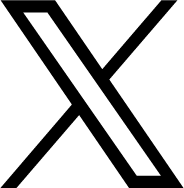watchOS 26 preview: Smarter, Slicker, Smoother
watchOS 26 preview: It’s the little things
At WWDC 2025, Apple changed its OS naming, moving from sequential numbers to year numbers. So, instead of watchOS 12, I’ve been exploring the public beta of watchOS 26 for the past couple of weeks. This naming shift is subtle but helpful — much like the upgrades this new software brings to the Apple Watch. From the AI-powered Workout Buddy that offers better context for your fitness data to an added gesture that’s both fun and genuinely useful, these enhancements combine to make the watch look and perform a bit better. While it’s not a revolutionary overhaul like some other OS 26 releases, it successfully polishes an already great watch.
Luminous Liquid Glass
Every Apple operating system received the Liquid Glass treatment this year, including watchOS 26. While it’s less prominent on the Apple Watch compared to the iPhone or iPad, you’ll notice the semi-transparent buttons and fluid movements when you enter your password or open the Control Center. Icons appear to shimmer within tiny drops of water, which is quite beautiful. You’ll also catch glimpses of it on the Photos watch face, especially if you opt for the “glass” color for the time display.
The Smart Stack now boasts a subtle glow, and app icons are a touch more luminous. This effect is understated, neatly unifying the look of your watch with its companion iPhone. Like most design updates, Liquid Glass initially gave me the feeling of using a brand new watch, though the novelty, as expected, faded after a week or two.
Revamped Workout app combines AI stats with a DJ
Beyond the new Buddy, the Workout app sports a refreshed look with icons in each corner of the screen, providing easier access to adjust data views, play music, set goals, and tweak Buddy settings. My favorite new music feature, currently exclusive to Apple Music, allows you to auto-play music. You can choose “Picked for you” or “Choose media.” The “Picked for you” option intelligently selects music that matches your workout type and personal taste. As someone who easily gets distracted by phone interactions during tasks, I truly appreciate anything that can make decisions for me and keep my hands free.
During my runs, I often received energetic beats that matched my cadence, featuring both familiar and new artists that perfectly aligned with my preferences. However, it didn’t always work flawlessly. Sometimes no music would play, or the music would start but the Workout Buddy would remain silent. Given that I’m testing a public beta, I’m hopeful these kinks will be ironed out by launch, because when it worked, it was fantastic.
The new Workout Buddy is arguably watchOS 26’s most significant AI feature. It leverages your historical and real-time watch data to provide insights into your performance before, during, and after a workout. It supports walking, running, cycling, and other activities, but requires headphones and an Apple Intelligence-compatible iPhone nearby. Initially, this gave me pause – I dislike carrying things or wearing earbuds during runs. But after finding some open earbuds and my old Spibelt, I made it work.
You can choose from three voices, built on vocal data from Fitness+ trainers, giving them an authentic sound. Workouts begin with a brief pep talk and recent milestones. My pre-walk and run talks often referenced the day, my location, and accumulated fitness data. For instance, “Way to get out there on a Wednesday morning walk in Albuquerque. So far this week, you’ve done three walking workouts. Let’s get in some steps!”
Depending on the exercise, you can set target ranges for cadence, heart rate, speed, distance, power (for cycling), time, and more. During a workout, the AI informs you if you’re at, below, or above these levels. My first attempt with Workout Buddy was quite solitary because I hadn’t realized I needed to enable both the Buddy and various goal metrics within the app. Once I did, my next run was filled with AI-delivered cadence and heart rate updates, and notifications for hitting milestones like distance and duration.
At the end of a workout, a brief “thinking” animation precedes the AI’s summary. It recaps data like your pace, distance, average and peak heart rate, and Activity ring progress. It also highlights comparisons or cumulative milestones, like telling me after a long walk that I’d just burned the most calories on a walk yet, or that I’d walked ten miles that week. It concludes with encouraging, measured closing remarks.
This is a vast improvement over my initial experiences. Early pep talks felt cloying, with lines like “It’s not easy to get out there early in the morning!” or “Your effort is inspiring!” After stopping a run early to adjust settings, it enthusiastically congratulated me on a three-minute run. Thankfully, Apple seems to be fine-tuning the Buddy’s “personality” behind the scenes, as recent pep talks have become noticeably less sycophantic and far more enjoyable. I expect the Buddy will continue to evolve.
The Workout Buddy is not a coach
The Workout Buddy provides a motivational experience with personalized insights to gauge your performance. However, having recently tried Samsung’s AI running coach on the Galaxy Watch, I couldn’t help but compare. Samsung’s coach pushed me to complete my first 5K. The Buddy, on the other hand, made me feel like I’d accomplished something special just by taking my dog for a stroll. Both have their merits; Apple’s version is likely best for those who already know their goals and how to achieve them, while Samsung’s might be better for beginners seeking guidance on their fitness journey.
More hands-free fun with wrist flick
I appreciate the Double Tap gesture Apple introduced with the Apple Watch Series 9 – it’s convenient for stopping timers, starting auto-detected workouts, and answering calls without involving my other hand. However, it took some practice to master. (The trick is an exaggerated wrist-checking motion followed by two quick, but not too quick, taps of thumb and finger.)
Fortunately, the new Wrist Flick motion in watchOS 26 requires virtually no effort. It involves quickly turning the back of your wrist away from you and then back up. This can silence calls, stop ringing timers, dismiss notifications, and return you to the watch face from any app. It also makes those (sometimes annoying) “Time to stand!” reminders disappear. The wrist flick dismisses alerts, making the red indicator dot vanish, but the notification itself remains accessible if you swipe down. Note that this feature is exclusive to Apple Watch Series 9, 10, and Ultra 2.
Wrist flick is a great addition, though it’s worth mentioning that Android wearables with WearOS 2 have had a similar feature for a while. I’d love to see Apple implement more hands-free interactions like this. While Apple already offers many gesture-based controls via its AssistiveTouch feature (like fist clenches and wrist tilts), enabling AssistiveTouch disables the universal Double Tap. I’d be interested in a middle-ground solution: perhaps four or five essential gestures that can be used alongside screen input.
Smarter replies could make Messages a usable watch app
The Apple Watch excels at displaying texts, but replying can be cumbersome. The tiny keyboard is impractical, and even talk-to-text can be inefficient due to difficult corrections. Smart Replies, canned response suggestions below the reply field, aren’t new. However, Series 9 watches and later now use an improved on-device language model to generate more relevant text snippets you can send with a tap.
In addition to the standard “Okay,” “Yes,” “No,” “Thank you,” and “Can I call you later?” options, I frequently saw suggestions like “Ok, let me know” and “That’s so sweet!” which fit their respective conversations. While Smart Reply suggestions weren’t always available or perfectly relevant, it’s a promising feature that will save time when it works.
Another Messages update is a carryover from iOS 26 (and a common feature in other messaging apps): you can now set custom backgrounds for your (Apple-only) contacts. Note that whatever you choose will be visible to all participants in the conversation once they update to iOS 26. On your watch, the chosen photo, gradient, or pattern carries over to your conversations. Beyond looking nice, I find backgrounds helpful in preventing me from accidentally texting my mom something meant for my sister.
Notes have arrived
The Notes app has finally made its way to the Apple Watch. Honestly, I hadn’t noticed its absence before – I know there are many Notes enthusiasts, but in my routine, Alexa handles reminders and shopping lists. Still, I can see the new integration being quite useful. After creating a simple shopping checklist in the iOS Notes app, I found it much easier to check items off on my wrist at the grocery store than constantly pulling out my phone.
I’m curious to see if Apple’s improved prediction algorithms for the new OS will eventually add Notes to my Smart Stack suggestions after I open the app a few times at the grocery store. Currently, the Notes widget appears first in the Smart Stack if it was the last app you used.
The rest of the new stuff
Face Gallery
The iPhone Watch app has a new look, now organizing watch faces by category rather than just by name. Groupings include “New,” “Clean,” “Data-rich,” “Photos,” and “Health and Fitness,” among others. It’s a definite improvement that makes you wonder why it wasn’t always this way.
Adaptive sound
Another nice-but-obvious update adjusts the volume of pings and beeps to suit your environment – quieter in a silent office and louder at a bustling BBQ. I tried setting a timer while working quietly and again with loud music playing, but I couldn’t really discern the difference. Still, it’s a difficult metric for the human ear to judge. This feature is also reserved for Series 9 models and later.
Smart Stack
The Smart Stack will now add small prompts to your watch face in specific situations. For example, if you open the camera app on your phone, a small camera icon appears at the bottom of your watch screen, suggesting you open the remote shutter. Apple also provides examples like showing the workout icon when you arrive at your usual pilates studio or the Backtrack navigation feature when you venture beyond cellular connectivity.
I didn’t see these prompts very often, but I did notice that the Smart Stack rearranged itself based on my habits – like placing the medication widget at the top around the time I needed to take my prescription, or shuffling Shazam to the top when it detected music playing.
Siri is still Siri
Coming directly from reviewing the Samsung Galaxy Watch 8, I can’t help but notice the stark contrast between that wearable’s fully integrated, AI-powered Gemini and Apple’s familiar Siri. Gemini on the Samsung watch helped me discover new places in my city, performed complex tasks, and answered esoteric questions. I use Siri on my watch for reliable timer setting, texting, and adding calendar events. But it’s not quite at Gemini’s level of contextually-aware, generative capabilities that can interact with multiple apps. Asking something like “Where should I have lunch?” resulted in Siri listing businesses with “lunch” in their name, then asking me: “Which one?” I wasn’t sure what that meant. Gemini, conversely, offered local and relevant dining suggestions I’d actually want to explore.
Even before AI captured everyone’s attention, I had a soft spot for digital assistants. When Alexa sings her “You’re very, very, oh so very welcome” song, it brings a goofy smile to my face. I’ve tried to love Siri, but I get frustrated by being misunderstood, misdirected, misheard, or flat-out ignored. I know Apple prefers to release new technology only when it’s fully polished, and I eagerly anticipate what the new Siri will eventually become. But for now, the disparity is evident.
Wrap-up
The changes watchOS 26 brings to the Apple Watch might not be as dramatic as those for other Apple devices. Liquid Glass here isn’t as all-encompassing as it is on the iPhone. The new watch features don’t make the wearable finally realize its full potential like iPadOS 26 does for the tablet. And there isn’t one major feature upgrade that transforms the watch experience, like macOS 26 does with Spotlight on Macs.
However, these updates certainly push the watch experience forward. Liquid Glass is attractive and neatly links the wearable with its companion devices. The Workout app, already excellent at tracking fitness metrics, is even better with the Workout Buddy, offering insightful summaries and automated playlists. Improved smart replies for Messages and the addition of the Notes app address two previous shortcomings of the watch. And the wrist flick adds another hands-free interaction option, which I hope is a precursor to more such utility. I’m still holding out hope for a more improved, personable, and helpful Siri once Apple is ready, but for now, these are all welcome upgrades for what’s already the industry’s best overall smartwatch.