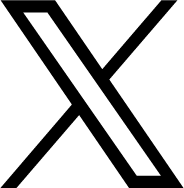watchOS 26 Preview: Small Details, Big Difference
watchOS 26 preview: It’s the little things
At WWDC 2025, Apple announced a shift in its OS naming scheme, moving from sequential numbers to year numbers. So, instead of watchOS 12, I’ve been spending the last two weeks exploring the public beta of watchOS 26. This subtle naming change perfectly reflects the overall upgrades this new software brings to the Apple Watch: they’re small but incredibly helpful. The AI-powered Workout Buddy offers better context for your fitness data, and a new gesture adds a fun, yet genuinely useful, trick to the watch. Other enhancements, like smarter replies and the elegant Liquid Glass treatment, all combine to make the watch look and perform a bit better. While not a groundbreaking transformation like some other OS 26 releases, it successfully polishes an already great smartwatch.
Luminous Liquid Glass
Every Apple operating system received the Liquid Glass treatment this year, and watchOS 26 is no exception. Though less pronounced than on the iPhone or iPad, you’ll still notice the subtle change on the Apple Watch. Semi-transparent buttons and fluid animations appear when you enter your password or open the control center, with icons looking as if they’re surrounded by tiny water droplets – a very pretty effect. The Photos watch face also benefits, especially if you choose the “glass” color for the time display.
The Smart Stack now boasts a soft, luminous glow, and app icons are likewise a touch brighter. This subtle effect beautifully unifies the watch’s aesthetic with its companion iPhone. Like many design updates, Liquid Glass initially made my watch feel brand new, though the novelty, as expected, faded after a couple of weeks.
Revamped Workout app combines AI stats with a DJ
The Workout app has received a fresh look, featuring convenient icons in each of the four screen corners. These provide easier access to adjust your data view, play music, set goals, and fine-tune Buddy settings. My favorite new addition is within the music menu, currently exclusive to Apple Music. Tapping the music icon now offers an “auto-play music” option. From there, you can choose “Picked for you” or “Choose media.” The “Picked for you” option intelligently selects music that matches your workout type and personal preferences. As someone who easily gets distracted by my phone during tasks, I deeply appreciate anything that automates decisions and keeps me from reaching for it.
During my runs, the feature presented me with upbeat tracks that matched my cadence, including familiar artists and new-to-me selections that fit my taste. Unfortunately, it didn’t always work flawlessly; sometimes, no music would play, or the music would work but the Workout Buddy would remain silent. Given that I’m testing a public beta, I’m hopeful this feature will be fully functional upon launch, because when it worked, it was absolutely glorious.
The new Workout Buddy is arguably watchOS 26’s most significant AI integration. It leverages your historical and real-time watch data to provide insights into your performance at the beginning, end, and throughout your workout. It supports walking, running, cycling, and other activities, but requires headphones and an Apple Intelligence-compatible iPhone nearby. This initially gave me pause, as I dislike carrying items or having things in my ears while running. However, after acquiring some open earbuds and digging out my old Spibelt, I made it work.
As of now, there are three distinct voices to choose from, built on vocal data from Fitness+ trainers, giving them an authentic sound. At the start of a workout, you receive a brief pep talk along with recent milestones. My pre-game walking and running talks included references to the day of the week, my location, and accumulated fitness data. For example, “Way to get out there on a Wednesday morning walk in Albuquerque. So far this week, you’ve done three walking workouts. Let’s get in some steps!”
Depending on your exercise type, you can set target ranges for metrics like cadence, heart rate, speed, distance, power (for cycling), and time. During your workout, the AI will notify you if you’re at, below, or above these levels. My first attempt with Workout Buddy was quite solitary; I didn’t realize I needed to activate both the Buddy and the specific goal metrics within the Workout app. Once I did, on my next run, the AI provided cadence and heart rate updates, and informed me when I hit distance and duration milestones.
At the end of a workout, a “thinking” animation appears as the AI compiles a summary. It recaps data such as your pace, distance, average and peak heart rate, and progress on your Activity rings. It also highlights comparisons or cumulative milestones you’ve achieved. For instance, after a longer walk, it told me I’d just burned the most calories on a walk so far. Another day, it informed me I’d walked ten miles that week. The update concludes with a positive, measured encouragement to carry that energy into the rest of your day.
This represents a significant improvement over my initial experiences. Early pep talks were overly saccharine, like “It’s not easy to get out there early in the morning!” or “Your effort is inspiring!” After I prematurely stopped a run to adjust settings, it still declared “Great job!” for a three-minute effort. Thankfully, Apple seems to be refining the Buddy’s “personality” behind the scenes. Recent pep talks have been noticeably less sycophantic and far more enjoyable. I anticipate the Buddy will continue to evolve from here.
The Workout Buddy is not a coach
The Workout Buddy is a motivational experience that provides personalized insights to gauge your performance. However, having recently tested Samsung’s AI running coach on the Galaxy Watch, I couldn’t help but compare the two. Samsung’s coach pushed me to run five kilometers for the first time in my life. The Buddy, on the other hand, made me feel like I’d achieved something special just by taking my dog for a stroll. Both have their merits: Apple’s version is likely best for those who already know their goals and how to achieve them, while Samsung’s might be better suited for beginners seeking guidance on their fitness journey.
More hands-free fun with wrist flick
I’m a big fan of the Double Tap gesture Apple introduced with the Apple Watch Series 9. It’s incredibly convenient to stop timers, start auto-detected workouts, and answer calls without involving my other hand. However, it did take some practice to reliably trigger the gesture. The trick involves raising your wrist in an exaggerated “checking the time” motion, then quickly, but not too quickly, tapping your thumb and finger together twice.
Fortunately, the new Wrist Flick motion in watchOS 26 requires practically no effort. It involves quickly turning the back of your wrist away from you and then back up again. This action can silence a call, stop a ringing timer, dismiss notifications, and return you to the watch face from any open app. It also makes those helpful (though sometimes irritating) “Time to stand!” reminders disappear. Note that the wrist flick dismisses alerts, it doesn’t clear them – the red indicator dot vanishes, but the notification remains accessible if you swipe down. This feature is limited to Apple Watch Series 9, 10, and the Ultra 2.
Wrist flick is an excellent addition, though it’s worth noting that Android wearables with WearOS 2 have offered a similar feature for a while. I’d love to see Apple incorporate more hands-free interactions like this. Apple already includes many gesture-based controls within its AssistiveTouch feature, such as fist clenches, wrist tilts, and single or double taps to control most watch navigation. Unfortunately, enabling AssistiveTouch disables the universal Double Tap feature. I’d be interested in a solution that offers a middle ground, perhaps four or five basic gestures that can be used in conjunction with screen input.
Smarter replies could make Messages a usable watch app
The Apple Watch excels at displaying texts, but replying has always been awkward. The tiny keyboard is an interface for ants, and even talk-to-text input is inefficient due to difficulties in correcting mistakes. Smart Replies, which are pre-canned response suggestions below the reply field, aren’t new. However, Series 9 watches and later now utilize an improved on-device language model to generate more relevant text snippets you can send with a tap.
In addition to the standard options like “Okay,” “Yes,” “No,” “Thank you,” and “Can I call you later?”, I also saw contextually appropriate suggestions such as “Ok, let me know” and “That’s so sweet!” for their respective conversations. While I wasn’t always given Smart Reply suggestions, and some weren’t entirely relevant, it’s a valuable feature that will save time when it works as intended.
Another Messages update carried over from iOS 26 (and borrowed from numerous other messaging apps) is the ability to set custom backgrounds for each of your (Apple-only) contacts. Keep in mind that whatever background you choose will be visible to all participants in the conversation once they update to iOS 26. On your watch, the chosen photo, gradient, or pattern carries over into your conversations. Beyond looking nice, I found these backgrounds helpful in preventing me from accidentally texting my mom something intended for my sister.
Notes have arrived
The Notes app has finally made its way to the Apple Watch. Honestly, I hadn’t noticed its absence before; while there are many Notes enthusiasts out there, in my world, Alexa handles all reminder and shopping list duties. Still, I can see the new integration being very handy. After creating a simple shopping checklist in the iOS Notes app, I opened the list on my watch while shopping and found it significantly easier to check items off on my wrist than constantly pulling out my phone.
I’m curious to see if Apple’s improved prediction algorithms for the new OS will eventually add Notes to my Smart Stack suggestions after I’ve used the app a few times at the grocery store. As it stands, the Notes widget will appear at the top of the Smart Stack if it was the last app you used.
The rest of the new stuff
Face Gallery
The iPhone Watch app has a fresh design, now organizing watch faces by category rather than just by name. Groupings include “New,” “Clean,” “Data-rich,” “Photos,” and “Health and Fitness,” among others. This is a clear improvement, making you wonder why it wasn’t always this way.
Adaptive sound
Another welcome, yet seemingly obvious, update is Adaptive Sound, which adjusts the volume of pings and beeps to suit your environment – quieter in a quiet office, louder at a bustling BBQ. I tried setting a timer while working quietly at my desk and then again with loud music playing, but I couldn’t really discern a difference. However, this is a difficult metric for the human ear to judge. Again, this feature is reserved for Series 9 models and later.
Smart Stack
The Smart Stack will now provide small prompts on your watch face when it detects specific situations. For instance, if you open the camera app on your phone, a small camera icon will appear at the bottom of your watch screen, suggesting you open the remote shutter. Apple also provides other examples, such as displaying the workout icon when you arrive at your usual pilates studio or the Backtrack navigation feature when you venture away from cellular connectivity.
I didn’t see the prompt very often, but I did notice that the Smart Stack intelligently rearranged itself according to my habits. For example, it would place the medication widget at the top of the stack around the time I needed to take my prescription, or shuffle Shazam to the top when it detected music playing.
Siri is still Siri
Having just reviewed the Samsung Galaxy Watch 8, I can’t help but notice a stark difference between that wearable’s fully integrated, AI-powered Gemini and Apple’s familiar Siri. Gemini on the Samsung watch helped me discover new places in my city, performed complex tasks, and answered quite esoteric questions. On my Apple Watch, I reliably use Siri to set timers, text people, and add events to my calendar. However, it’s not yet on par with Gemini’s contextually-aware, generative capabilities that can interact with multiple apps. Asking Siri something like “Where should I have lunch?” resulted in a list of businesses with “lunch” in their name, followed by Siri asking me: “Which one?” I wasn’t sure what that meant. Gemini, on the other hand, offered local and relevant suggestions for places I’d genuinely want to eat.
Even before AI became a widespread obsession, I had a soft spot for digital assistants. When Alexa sings her “You’re very, very, oh so very welcome” song, I can’t help but smile. I’ve tried to embrace Siri, but I often get frustrated by being misunderstood, misdirected, misheard, or flat-out ignored. I understand that Apple prefers to release new technology only when it’s fully polished, and I eagerly anticipate what the new Siri will eventually bring. For now, however, the disparity is noticeable.
Wrap-up
The changes watchOS 26 introduces to the Apple Watch might not be as dramatic as those seen on other Apple devices. Liquid Glass here isn’t as all-encompassing as it is on the iPhone. The new watch features don’t unlock the wearable’s full potential in the way iPadOS 26 does for the tablet, and there isn’t one major feature upgrade that transforms the watch experience like macOS 26 does with Spotlight on Macs.
However, these updates undeniably propel the watch experience forward. Liquid Glass is aesthetically pleasing and beautifully links the wearable with its companion devices. The Workout app, already proficient at tracking fitness metrics, is now even better with the Workout Buddy, offering insightful stat summaries and automated playlists. Improved smart replies for Messages and the addition of the Notes app address two of the watch’s previous shortcomings. And the wrist flick provides another hands-free interaction, which I hope is a precursor to even more such utilities. While I’m still holding out for an improved, more personable, and truly helpful Siri when Apple is ready, for now, these are all welcome upgrades for what remains the industry’s best overall smartwatch.